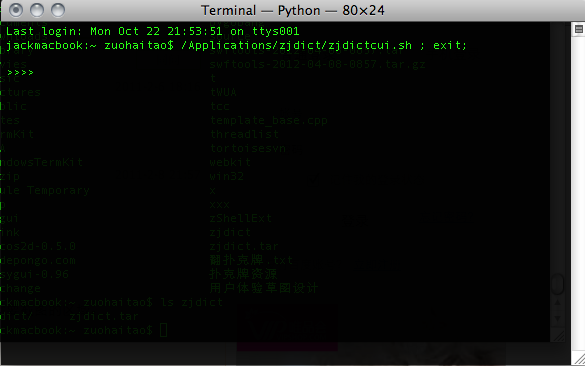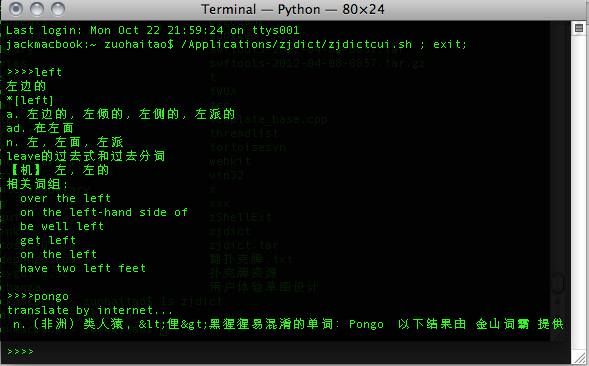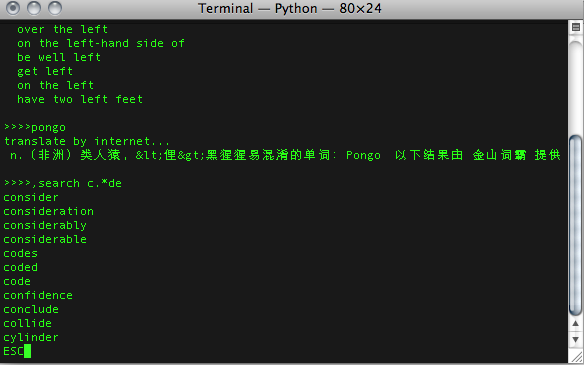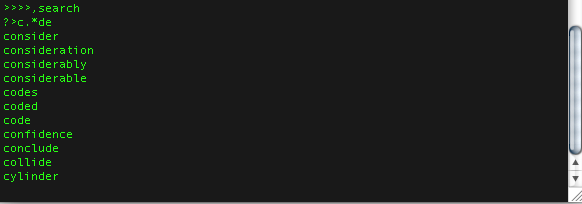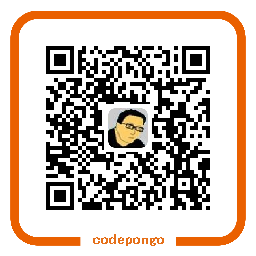删除Windows write live 2011上最后一个帐号
There is a terrible user experience in Windows Live Writer 2011.
Windows Live Writer 2011有个坑爹的设计,
You can not delete the last blog account, because of the delete button is disabled.
你不能通过界面删除最后一个博客帐号。
But, you can edit regedit to delete the last account
可以通过编辑注册表去删除帐号
Find "HKEY_CURRENT_USER\Software\Microsoft\Windows Live\Writer\WebLogs" the random GUID that denotes your account.
找到"HKEY_CURRENT_USER\Software\Microsoft\Windows Live\Writer\WebLogs"删除名为随机的GUID的子键
Deleting Your Last And Only Blog From Windows Live Writer
日期: 2013-04-09 17:30:06, 11 years and 282 days ago
Register 注册
Create repository 创建库
新建库
可以在任何有权限的账户上创建库,无论是个人或组织帐号
- 在任意页面的右上角的用户条,点击“Create a New Repo"按钮
- 选择创建库的帐号
- 输入库名字,选择库类型public公有或private私有;然后点击“Create repository”
Delete repository 删除库
删除库
- 切换至要删除的库
- 选择库操作条上的“Settings”
- 点击“Delete this repository”在Danger Zone 区域
- 阅读警告,输入库名
- 点击“I understand the consequences, delete this repository”
Establish a secure connectio
SSH Keys
如果决定不使用推荐的HTTPS方法,也能用SSH keys去建立一个安全的终端到github的链接,
下面的步骤将引导你产生一个SSH key然后加入公钥到github帐号
- 检查SSH keys
首先,我们需要检查一个存在的ssh keys在你的计算机。
cd ~/.ssh
如果没有文件或路路,那么进行第二步,否则密钥对已存在那么跳到第三步。
- 产生新的SSH key
产生新的SSH key
ssh-keygen -t rsa -C "your_email@example.com"
- 加入SSH key到GitHub
拷贝公钥到剪切版 ~/.ssh/id_rsa.pub
- 进入账户设置“Account Settings”
- 点击侧栏的“SSH Keys”
- 点击“Add SSH key”
- 黏贴公钥到“Key”区域
- 点击“Add key”
- 确认密码后,添加成功
- 测试
ssh -T git@github.com
日期: 2013-04-06 17:30:06, 11 years and 285 days ago
svnadmin create git init --bare
svn checkout git clone
svn update git pull
svn revert git reset git checkout --
git [commit] checkout --
svn add git add
svn rm git rm
svn mv git mv
svn diff git diff
git diff --cached
git diff HEAD
svn status git status -s
svn commit -m '' git commit -m '';git push
svn log git log
保存当前工作进度
git stash
save work box to the stash
保存进度
git stash list
显示进度列表
list stash
git stash apply
恢复进度
apply a single stashed state on the top of work box
git stash pop
从进度列表移动某个缓存覆盖工作区
remove a single stashed state and apply it on the top of work box
git stash clear
删除所有存储的进度
clean the stash
日期: 2013-03-11 17:30:06, 11 years and 311 days ago
Title
This is an Main Title
=====================
This is an Sub Title
----------------------
Section
- This is an H1
- This is an H2
- This is an H3
- This is an H3
- This is an H4
- This is an H5
- This is an H6
List
* 1
+ 1-1
- 1-1-1
- 1-1-2
+ 1-2
* 2
* 3
1. 3-1
2. 3-2
as:
important
link
[This](http://codepongo.com) is a link.
as:
This is a link.
[This][1] is a reference-style link.
[1]: http://codepongo.com/ "codepongo"
as:
This is a reference-style link.
image


paragraph
$(linesep)
this is one pargraph
$(linesep)
$(linesep)
this is two pargraph
$(linesep)
$(linesep)
...
$(linesep)
this is one pargraph
this is two pargraph
sample
Mini Markdown Syntax Sample
a Mini Markdown for Writing document myself
Section One
This is a Section Contents.
Section Two
There is a list in this section.
* 1
+ 1-1
- 1-1-1
- 1-1-2
+ 1-2
* 2
* 3
+ 3-1
+ 3-2
Section Three
there is a long long long long long long long long long long long long
long long sentence in this section.
Section Four
Section Five
there are two pargraphs in this section
this is one pargraph
this is two pargraph
Section Six
An image is shown in this section.

Markdown zh_tw
python markdown2
Markdown syntax English
日期: 2013-01-16 17:30:06, 12 years ago

a command line word dictionary
Function 功能
green application 绿色软件 无需安装 解压即用
new word file as text format 文本格式生词本
command user interface 命令行交互
local dictionary. 离线词典
you can translate word by local startdict dictionary
本地使用星际译王词典
translate on line. 在线翻译
support baidu online translate and youdao online translate.
支持百度词典,有道词典在线翻译
mode 多模式
translate mode 翻译模式
search mode 查找模式
matching 匹配方式
regular expression 支持正则表达式
snapshot 截图
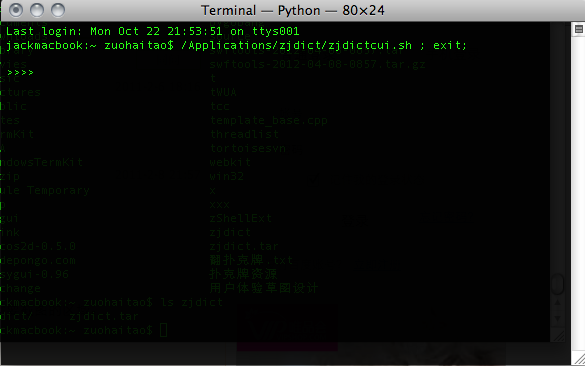
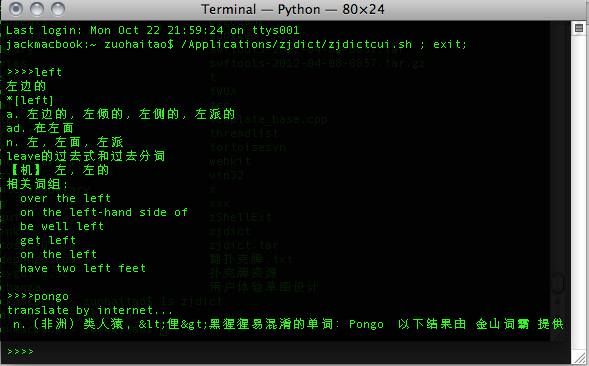
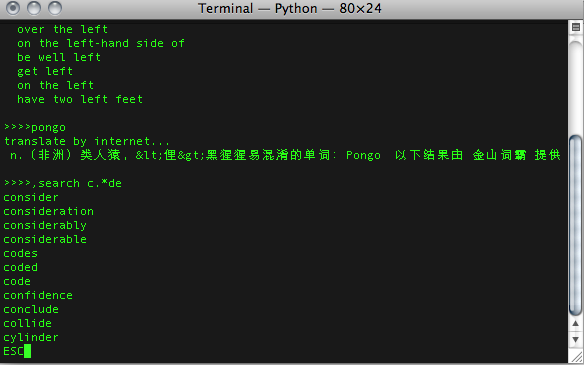
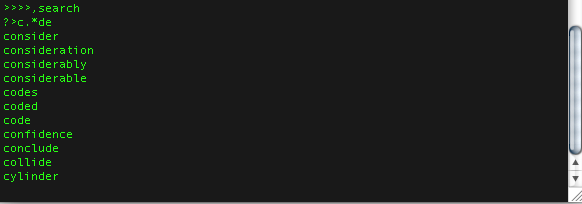
command 命令
develop 开发
source code 源代码
third party library 第三方库
日期: 2012-10-22 17:30:06, 12 years and 86 days ago